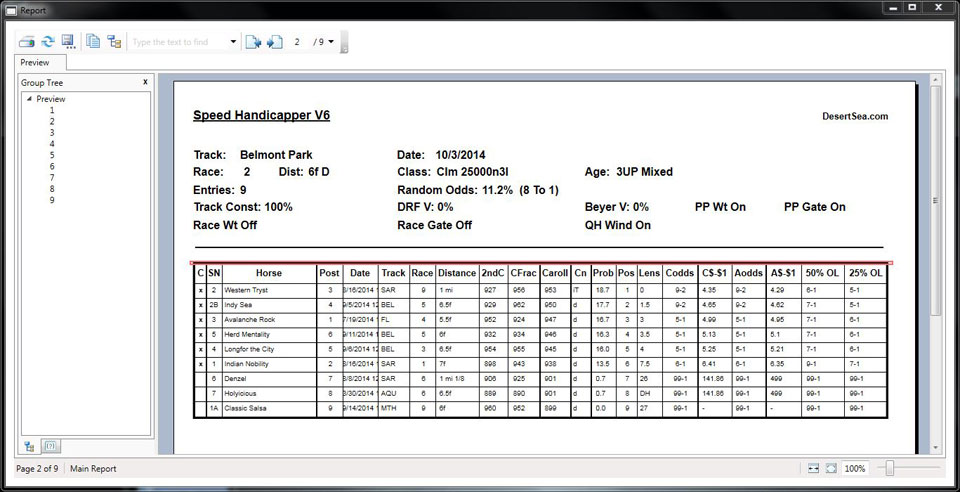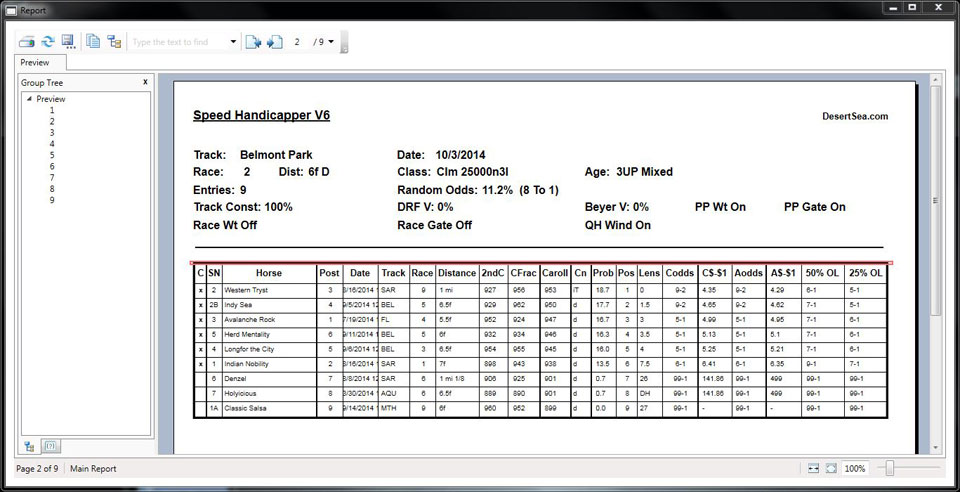The Report Printer Window should be intuitive to use. Use the printer icon on the upper left (of image below) to launch your normal Windows® printer window. The Report Printer Window should be intuitive to use. Use the printer icon on the upper left (of image below) to launch your normal Windows® printer window.
 You can choose to print all, or any combination of race reports. You can choose to print all, or any combination of race reports.
 Please Note: When you click on Print in the File menu, the report takes several seconds to open. This is because it is not just printing what is on your screen, but is gathering data from all of the Handicap Tables and other tables to create the report. The first time you create a report it can be extremely slow, possibly up to 30 seconds or more. (It is apparently mapping connections between many components.) After that it is usually much faster. Please Note: When you click on Print in the File menu, the report takes several seconds to open. This is because it is not just printing what is on your screen, but is gathering data from all of the Handicap Tables and other tables to create the report. The first time you create a report it can be extremely slow, possibly up to 30 seconds or more. (It is apparently mapping connections between many components.) After that it is usually much faster.
 Note Too: The Report Printer Window is stand-alone and needs to be closed separately when closing the program or when changing to a different race card. Note Too: The Report Printer Window is stand-alone and needs to be closed separately when closing the program or when changing to a different race card.
 Note As Well: After November 10, 2015 the Report Printer is based on the Microsoft® Report Viewer. Prior to that date, it was based on SAP Crystal Reports® which is a powerful third-party component, but can be finicky when installed on some machines—and did not print properly with Windows® 10. If you experience problems with a copy of the program built prior to the replacement date, see the program update page. Note As Well: After November 10, 2015 the Report Printer is based on the Microsoft® Report Viewer. Prior to that date, it was based on SAP Crystal Reports® which is a powerful third-party component, but can be finicky when installed on some machines—and did not print properly with Windows® 10. If you experience problems with a copy of the program built prior to the replacement date, see the program update page.
Return to Table of Contents
|